After installing Windows XP Service Pack 2 (SP2) or Service Pack 3 (SP3), when you open a .PPS file that came as a mail attachment in Outlook Express, the following error may be displayed:
This file does not have a program associated with it for performing this action. Create an association in the Folder Options control panel
Whereas the same file may open fine when saved to disk and then viewed.
You can download the automatic tool from here. Or you can gothrough the process manually below.
- Click Start, Run and type CONTROL FOLDERS
- In the Folder Options applet that opens, select the File Types tab
- Scroll down and locate the following entry:
PPS (Microsoft PowerPoint Slide Show)
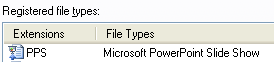
- Click Advanced
- Click the New button
- Type Open in the the Action: text box
- In the Application used to perform action: field, type the following exactly:
For PowerPoint Viewer 2003:
"C:\Program Files\Microsoft Office\PowerPoint Viewer\pptview.exe" "%1"
For PowerPoint Viewer 2007:
"C:\Program Files\Microsoft Office\Office12\pptview.exe" "%1"
- Uncheck the Use DDE box
- Click OK, OK
- Close the Folder Options dialog