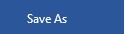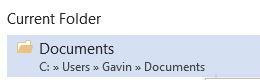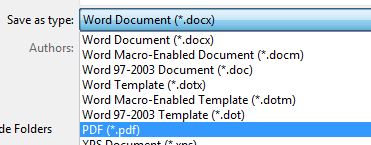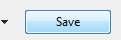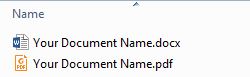Sometimes you may want to save a document to prevent changes from being made to the document.
You can do this in Word 2013 without using a PDF printer.
To do this open the document you want to save as a PDF in Word.
Click the 'File' button in the top left hand corner of the Word window.
Click 'Save As...'
In order to save the PDF in the same folder as the original file click immediately under 'Current Folder.
In the window that appears set the 'Save as type' to 'PDF (*.pdf)'
Now click 'Save'
You will now have a PDF saved next to your original document.